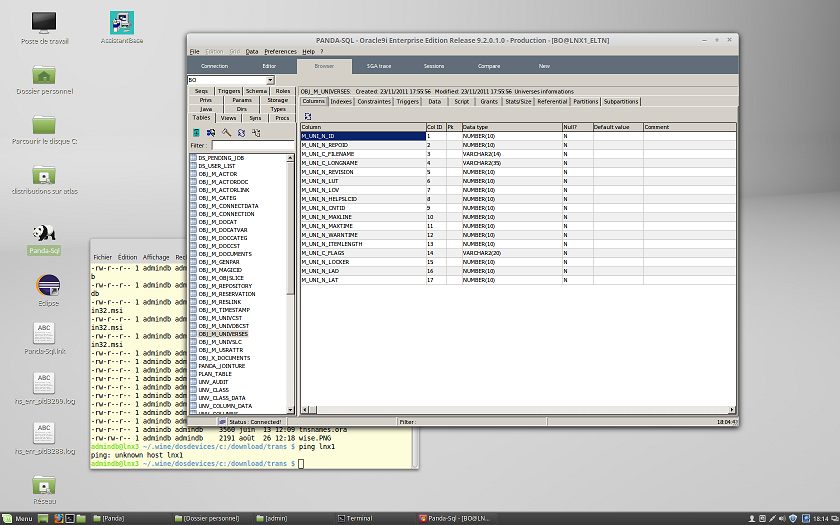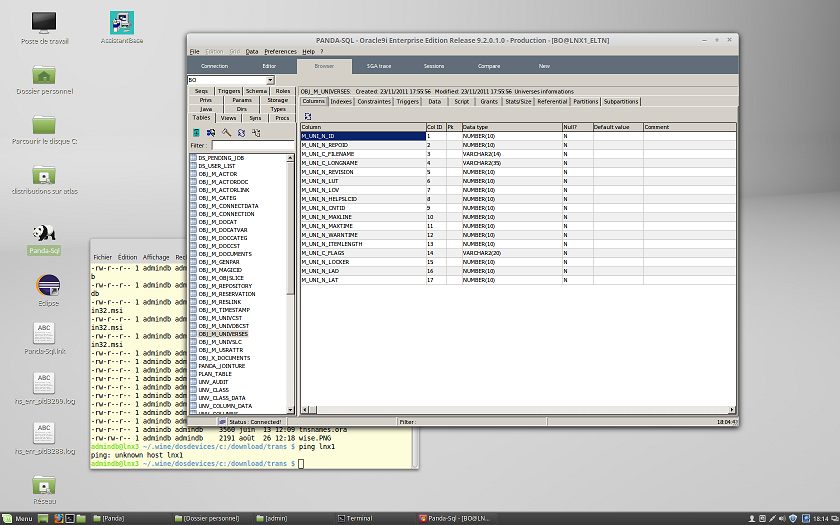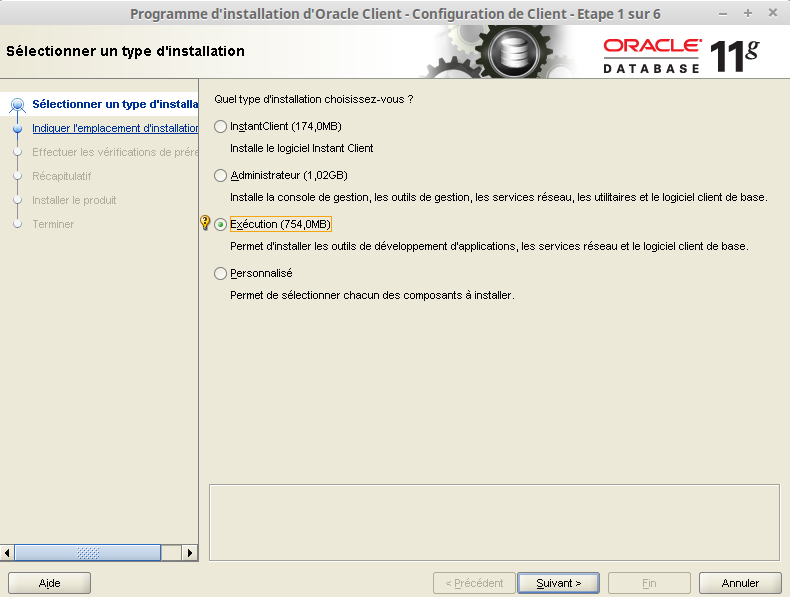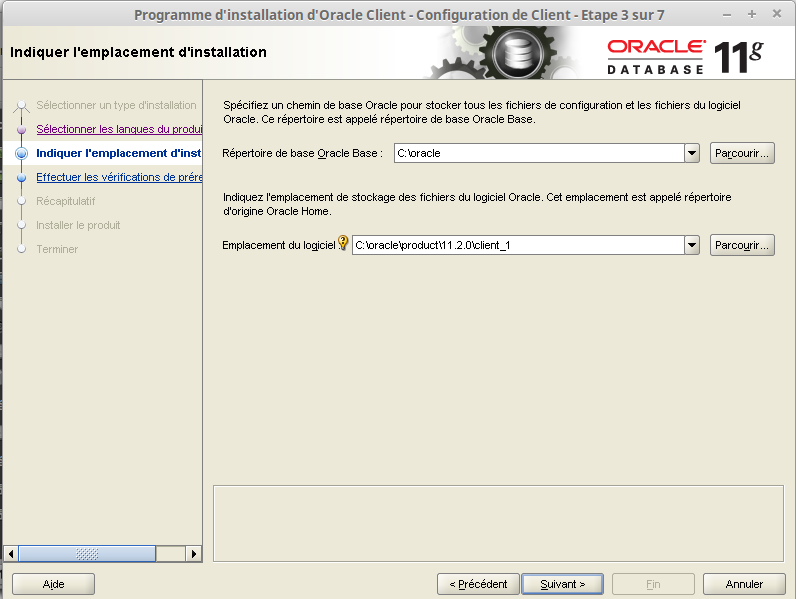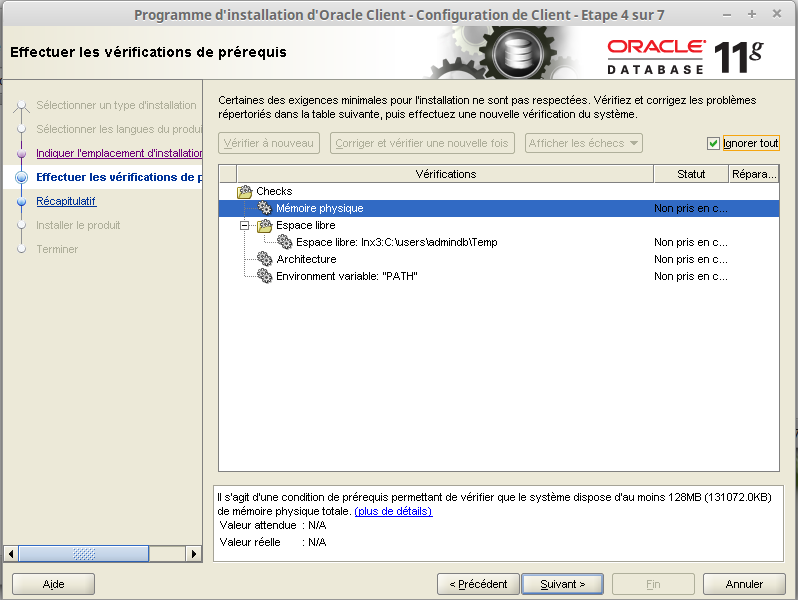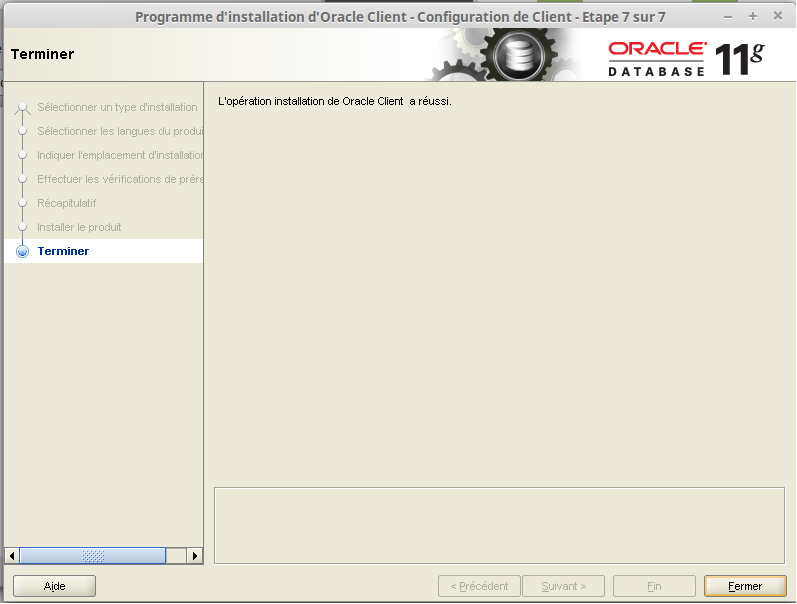Install "wine" 1.6:
Open a terminal window [CTRL] + [ALT] + [T] and run the next commands :
sudo add-apt-repository ppa:ubuntu-wine/ppa
sudo apt-get update
sudo apt-get install wine1.6
sudo apt-get install winetricks
Run command:
winetricks mdac28 corefonts
To complete the wine installation, once open the wine configuration utility, then close:
winecfg
For details on the wine installation see page: https://doc.ubuntu-fr.org/wine
Install "Panda-Sql" 3.0.0:
Go to the wine directory corresponding to drive "C:" and create directory "download" for programs to install:
cd ~/.wine/dosdevices/c:
mkdir download
cd download
Unzip in directory "~/.wine/dosdevices/c:/download" the installation setup of panda-sql "Panda-Sql_3.0.0-Win32_Setup.exe", and then run install Panda-Sql 3.0.0:
wine Panda-Sql_3.0.0-Win32_Setup.exe
Edit the file "Panda.ini" and change the font for Linux (the default font "MS Sans Serif" is not very good under linux) :
[PARAMETRES]
FORM_FONT_NAME=Tahoma
Run Panda-Sql 3.0.0:
cd ~/.wine/dosdevices/c:/"Program Files"/Panda
wine Panda.exe
You can then use the Panda-Sql desktop icon
Configure connectors:
Mysql:
The standard mysql connections work without additional operation.
Mysql via odbc:
Download the mysql odbc driver for Windows 5.2.7: : https://dev.mysql.com/downloads/connector/odbc/
Install the driver odbc for windows, ex:
wine msiexec /i mysql-connector-odbc-5.2.7-win32.msi
Configure MySql odbc connections.
wine odbcad32.exe
Mssql (Sql Server):
Configure MSSQL connections, the driver is preinstalled:
wine odbcad32.exe
Pgsql (PostgreSql):
SqLite:
Oracle: